
My good friend Stefan Gabos just launched a new website. Visit NewsFeedJournal.com and stay up to date with the news that matter to you!

graphic techniques from adobe certified expert in photoshop, advanced photoshop tutorials, advanced graphic techniques, photoshop tutorials, photoshop techniques, photoshop brushes, photoshop effects, questions about photoshop, everything you want to know about photoshop, adobe certified expert

 Open a new Photoshop document, mine is 480x480 pixels.
Open a new Photoshop document, mine is 480x480 pixels.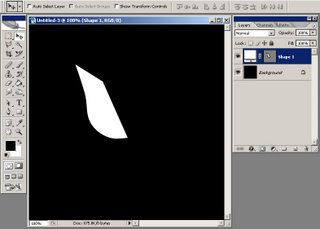 Now create a new layer, CTRL+click the shape layer you just created and then go to Edit > Stroke, set the width to 2 px and color to white and click OK.
Now create a new layer, CTRL+click the shape layer you just created and then go to Edit > Stroke, set the width to 2 px and color to white and click OK. Using a soft Round 65 pixels brush, delete the right part of this layer, until you obtain something like this:
Using a soft Round 65 pixels brush, delete the right part of this layer, until you obtain something like this: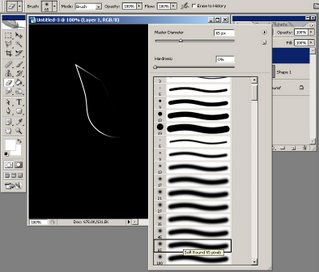 Click here to see the rest of this photoshop tutorial.
Click here to see the rest of this photoshop tutorial. Then I thought I could make a photoshop tutorial on how to make realistic ice in photoshop. Open a new document, mine is 640x480 pixels.
Then I thought I could make a photoshop tutorial on how to make realistic ice in photoshop. Open a new document, mine is 640x480 pixels.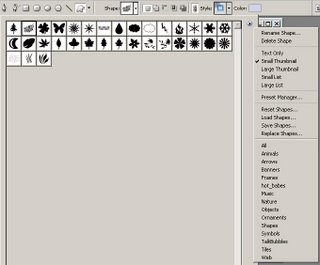 Create a fern shape layer. All you have to do now is to double click the shape layer you just created in order to see the Layer Styles and to apply some styles to it.
Create a fern shape layer. All you have to do now is to double click the shape layer you just created in order to see the Layer Styles and to apply some styles to it.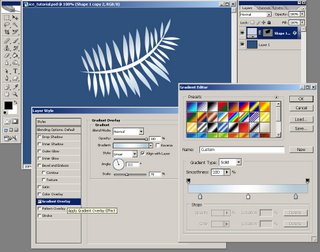 Click here to see the rest of this photoshop tutorial.
Click here to see the rest of this photoshop tutorial.